Introduction
Troubleshooting “Inadequate System Resources” errors in ClickHouse often involves dealing with settings like max_memory_usage and max_bytes_before_external_group_by. These settings are crucial for managing memory usage, especially in environments where resources are limited or when handling large datasets. Here’s a guide to help you troubleshoot and tune these settings effectively.
Runbook to troubleshoot inadequate system resources error in ClickHouse
(1) Understanding Key Settings
max_memory_usage: This setting limits the maximum amount of RAM that a query can use. If a query exceeds this limit, ClickHouse will throw an out-of-memory (OOM) error.max_bytes_before_external_group_by: This setting specifies the maximum amount of memory that can be used for GROUP BY operations before ClickHouse starts to write data to temporary files on disk. Using disk space for large GROUP BY operations helps in reducing the memory footprint.
(2) Troubleshooting Steps
- Identify the Error: Confirm that the errors are related to memory usage. Look for error codes
241or242, indicating that a query has exceeded the memory limits. - Monitor System Resources: Use tools like
htop,vmstat, or ClickHouse’s system metrics to monitor memory usage. This can help you understand if the errors are due to overall system resource limitations or specific to certain queries. - Analyze Query Patterns: Identify which queries are causing the resource issues. Long-running queries, complex joins, or large GROUP BY operations are often the culprits.
(3) Tuning Recommendations
max_memory_usage:- Increase it cautiously: If your system has enough RAM, you can increase this setting to allow queries to use more memory. However, be careful not to set it too high, as it could lead to system-level OOM issues.
- Set at the user or query level: You can set different limits for different users or even override this setting at the query level for greater flexibility.
max_bytes_before_external_group_by:- Find the right balance: Setting this too low might result in excessive disk I/O, slowing down your queries. Setting it too high can lead to memory issues.
- Consider disk speed: If you have fast SSDs, relying more on disk-based operations might be more feasible.
(4) General Tips
- Scale Up or Optimize: If you’re consistently hitting resource limits, consider scaling up your server or optimizing your schema and queries for better performance.
- Use Resource Pools: Resource pools in ClickHouse allow you to allocate specific resources to different types of queries or users.
- Regular Updates: Ensure ClickHouse is up to date, as newer versions often come with performance improvements and bug fixes.
(5) Applying Changes
- Test in a Staging Environment: Before applying changes in production, test them in a staging environment to understand their impact.
- Gradual Changes: Make changes incrementally and monitor their impact. Sudden changes in configuration can have unintended side effects.
- Documentation and Community: Refer to the ClickHouse documentation for detailed information on each setting and consider engaging with the ClickHouse community for shared experiences and best practices.
Conclusion
Remember, managing system resources in ClickHouse is a balance between memory usage, disk I/O, and query performance. It’s important to understand the workload and resource availability of your specific environment to make informed decisions.
To learn more about troubleshooting & tuning memory in ClickHouse, do consider reading the following articles: